If you want, you may change your computer’s Local Disk or Pen Drive’s Background, Folder Text Color. It is very easy.
How it possible? Follow the steps:-
Open Notepad.
Copy and paste the following code in Notepad.
[{BE098140-A513-11D0-A3A4-00C04FD706EC}]
Attributes=1
IconArea_Image=background.jpg
IconArea_Text=0xFFFFFF
[ You can choose various Text color as you want, such as:
0x000000 = black
0xFFFFFF = white
0xFF3300 = blue
0xFFFF00 = light blue
0x33CC00 = green
0xCC0099 = Violet
0x9900FF = pink ]
Now, click on File.
Select save as.
Select the save as type to all file.
Write file name, Desktop.ini.
Save it.
Now, you are ready to change your computer’s Local Disk or Pen Drive’s Background and Folder color.
Open the drive.
Right click on Mouse Button and create a New Folder.
Rename the New Folder as Background.
Select an image from your computer which you want as the drive’s Background image.
Copy it.
Paste on the opened drive.
Rename it as Background.
Right click on Desktop.ini, Folder and Image.
Click properties.
Mark Read only and Hidden option.
Click ok.
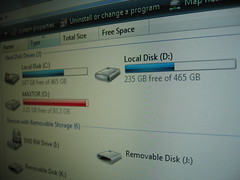




2 comments:
sir,i want to change the white background,which appears on opening the mycomputer...i.e. the screen containing the local disk drives
It is not working in windows 8
Post a Comment